If you happen to use Lighthouse as your bug/issue tracking tool, you can now get your source control commit messages linked to your tickets as changesets.
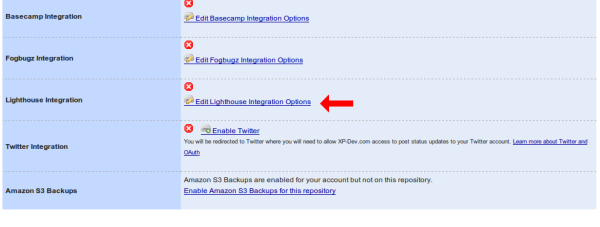
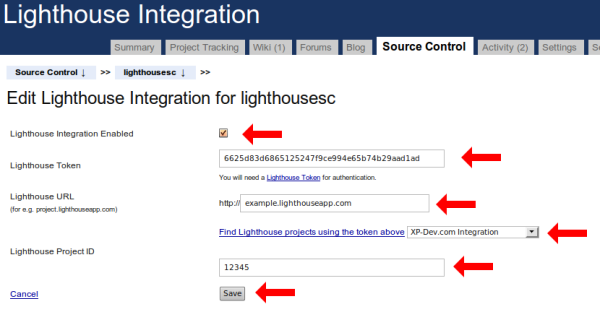
Whenever you commit a new revision in your XP-Dev.com repository, you should see a changeset in your Lighthouse project.
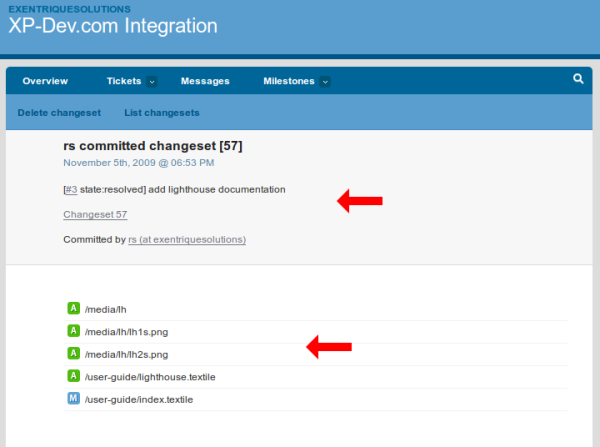
And if you had linked the changeset to a Lighthouse ticket, you will see a comment posted on the ticket as well.
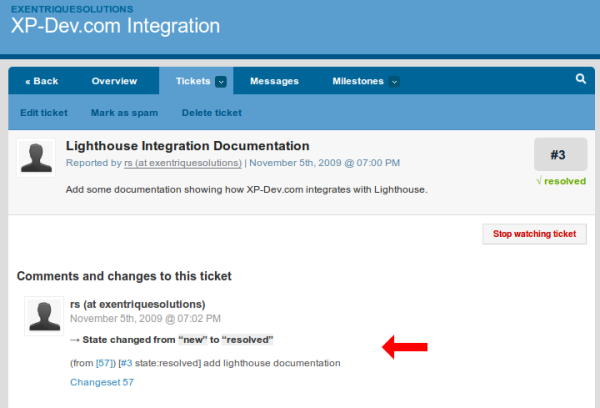
Lighthouse does support smart commit messages and these work perfectly fine with XP-Dev.com repositories.
Do have a look at their documentation which explains how you can contruct your commit messages to link with tickets and even control them.
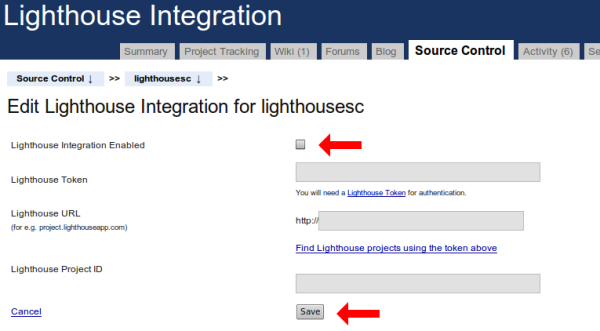
Feel free to contact us if you need any assistance.
XP-Dev.com is a service provided by Exentrique Solutions Ltd
Registered UK Company No. 7051179
VAT: GB979715454
All prices are excluding UK VAT unless indicated otherwise
Email: admin@xp-dev.com
Twitter: @xpdev
Mail: 15 Avante Court, The Bittons, Kingston Upon Thames, KT1 2AN
If your account is on our old platform, i.e. your project and repository URLs begin with https://xp-dev.com, then you can login here
Otherwise, you will need to login to your custom account login page, which would normally be https://<your account>.xp-dev.com
You can get a reminder of all your accounts using our Account Reminder tool
