With all XP-Dev.com accounts, you can get real-time backups of your repositories sent to Amazon Simple Storage Service (S3).
Everytime you commit a changeset to your repository, XP-Dev.com will take an incremental backup and send it an S3 bucket that's owned by you.
XP-Dev.com will charge you $2/month to use this service and Amazon will charge you separately for using their service. With Amazon's pay-as-you-go pricing plans for S3, you only pay for what you store there.
Additionally, you can retrieve these backups at any time at your leisure.
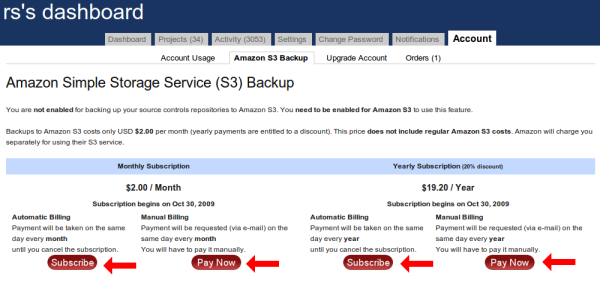
If you are using Amazon IAM to create a specific user for this integration, you should apply the following policies to that user.
(For the following policies, you should change <your-bucket-name> to the
name of the bucket where backups should go into.)
Grant access to read & write objects and their ACLs, including listing objects in the bucket:
"Action": [
"s3:GetObject",
"s3:GetObjectAcl",
"s3:PutObject",
"s3:PutObjectAcl"
],
"Resource": [
"arn:aws:s3:::<your-bucket-name>/*"
]
"Action": [
"s3:ListBucket"
],
"Resource": [
"arn:aws:s3:::<your-bucket-name>"
]
The following policies need to be granted for the initial setup and can be safely removed after:
"Action": [
"s3:GetBucketAcl",
"s3:PutBucketAcl"
],
"Resource": [
"arn:aws:s3:::<your-bucket-name>"
]
"Action": [
"s3:ListAllMyBuckets"
],
"Resource": [
"arn:aws:s3:::*"
]
If you'd like us to create the bucket during initial setup, you will need to add the following policy as well:
"Action": [
"s3:CreateBucket"
],
"Resource": [
"arn:aws:s3:::<your-bucket-name>"
]
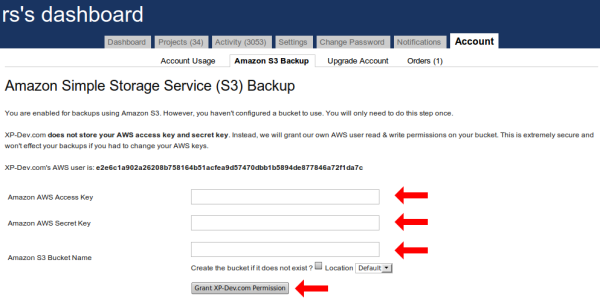
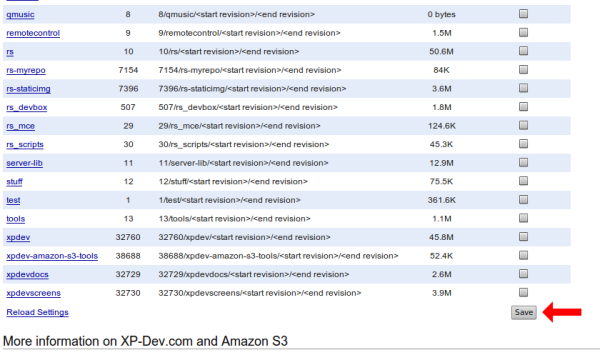
To stop the backups entirely and cancel the subscription, just raise a support ticket
XP-Dev.com will not delete any files from your bucket. If there's anything there that you don't want, you will have to delete it yourself.
There are a dedicated project called XP-Dev.com Amazon S3 Backup Tools that has all the details on how to download your backups and even check that they are consistent.
Feel free to contact us if you need any assistance.