Slack is a real-time messaging platform. You can get your Git, Subversion & Mercurial repository changes posted to Slack channels as messages.
Our platform can only post to public channels.
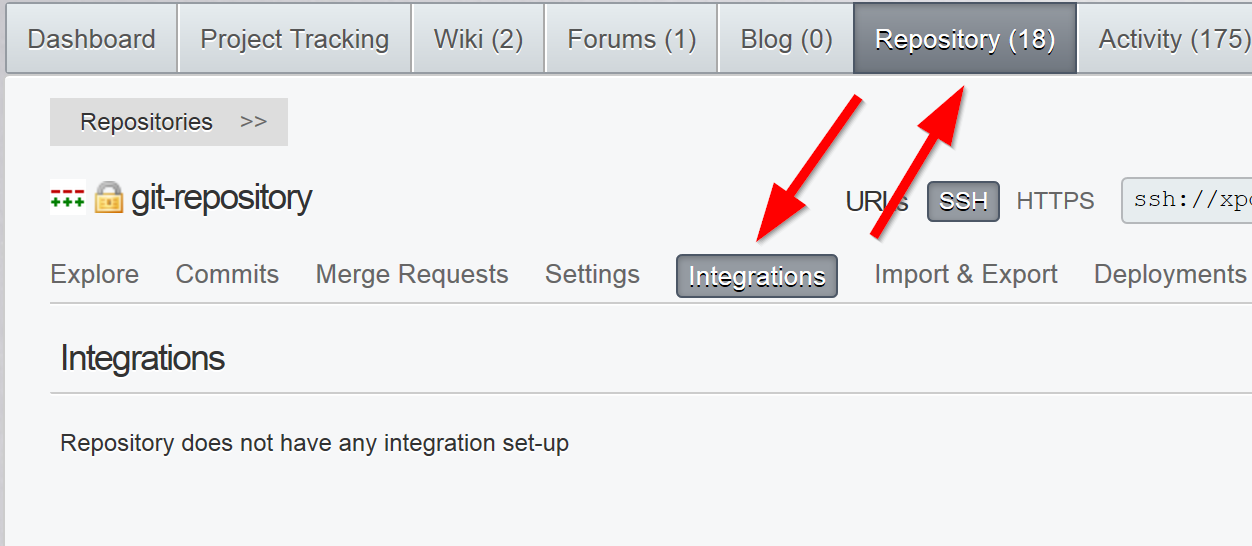
Under the Add a New Integration form:
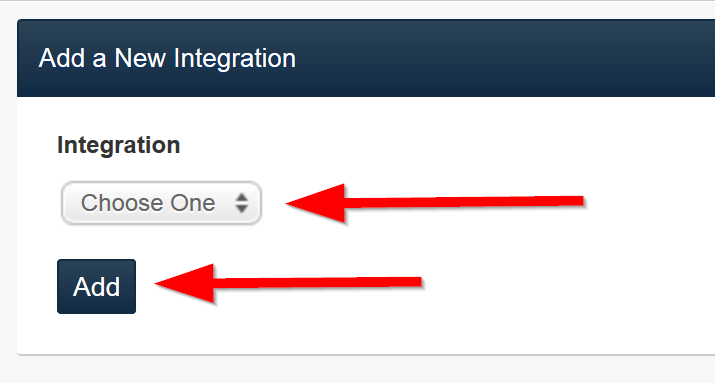
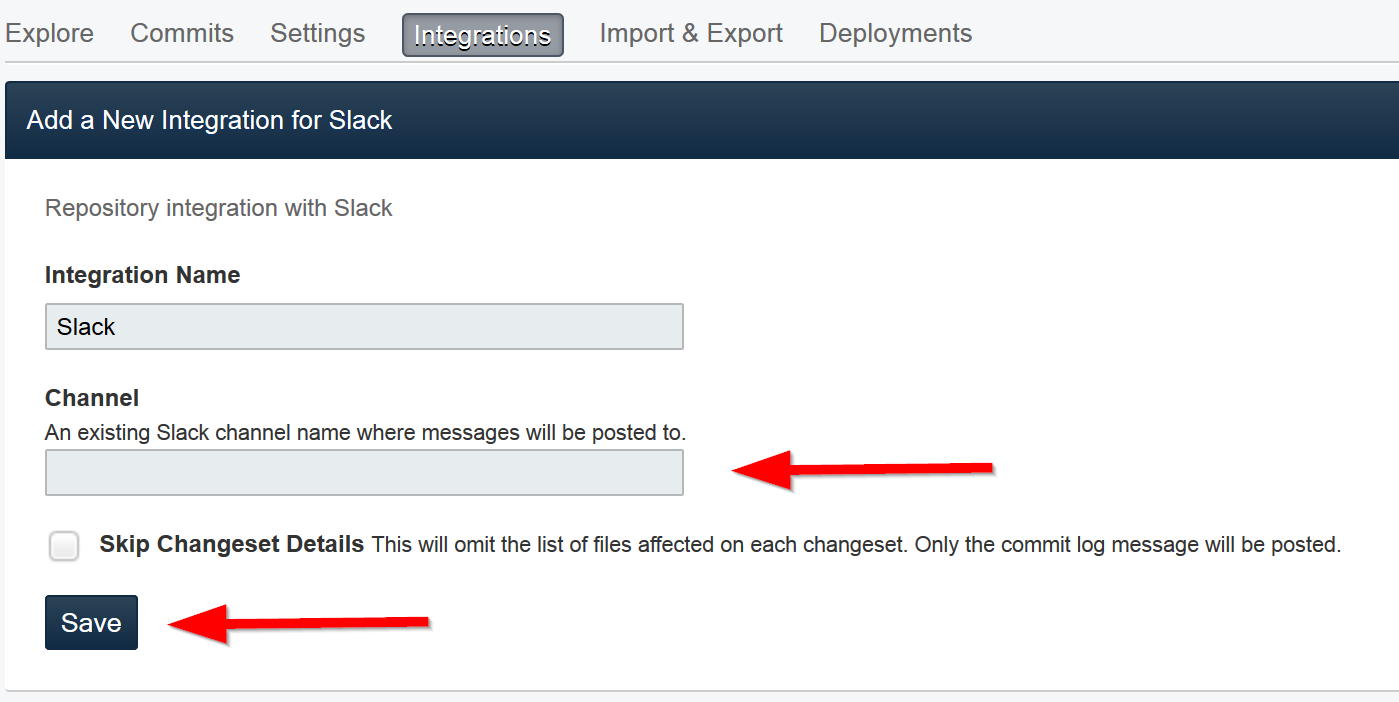
You will then need to pick your Slack team by clicking on it, or enter a new Slack account domain:
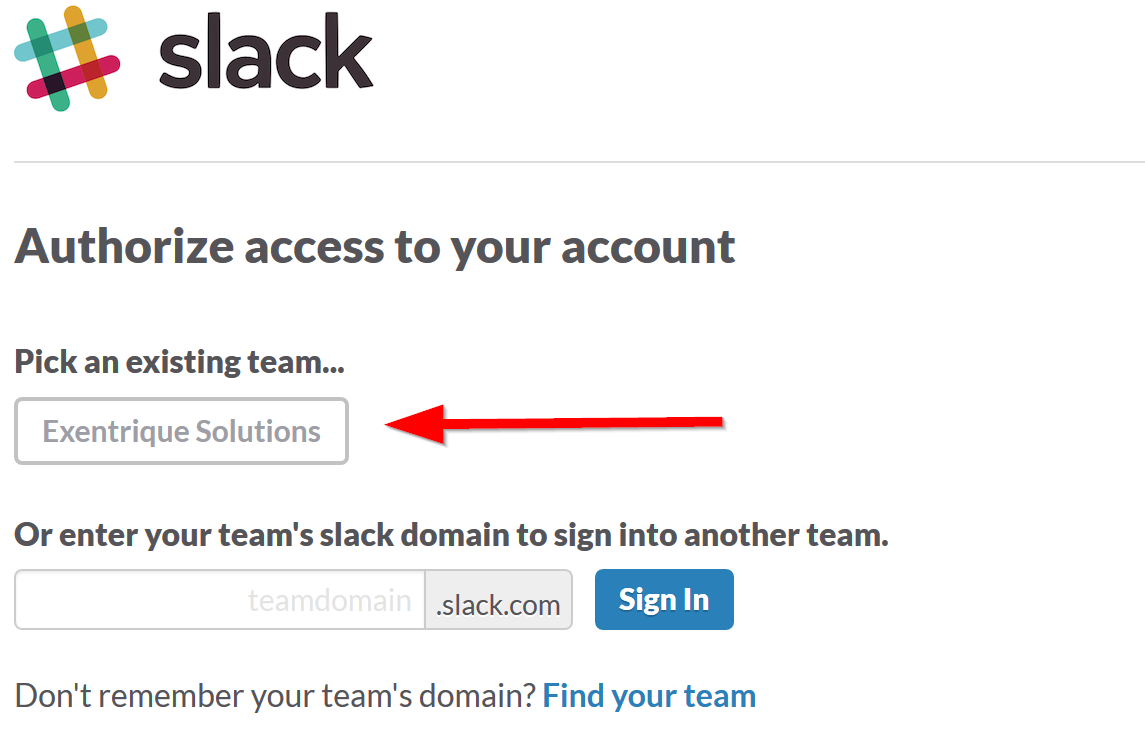
Finally, you need to authorise our platform with Slack:
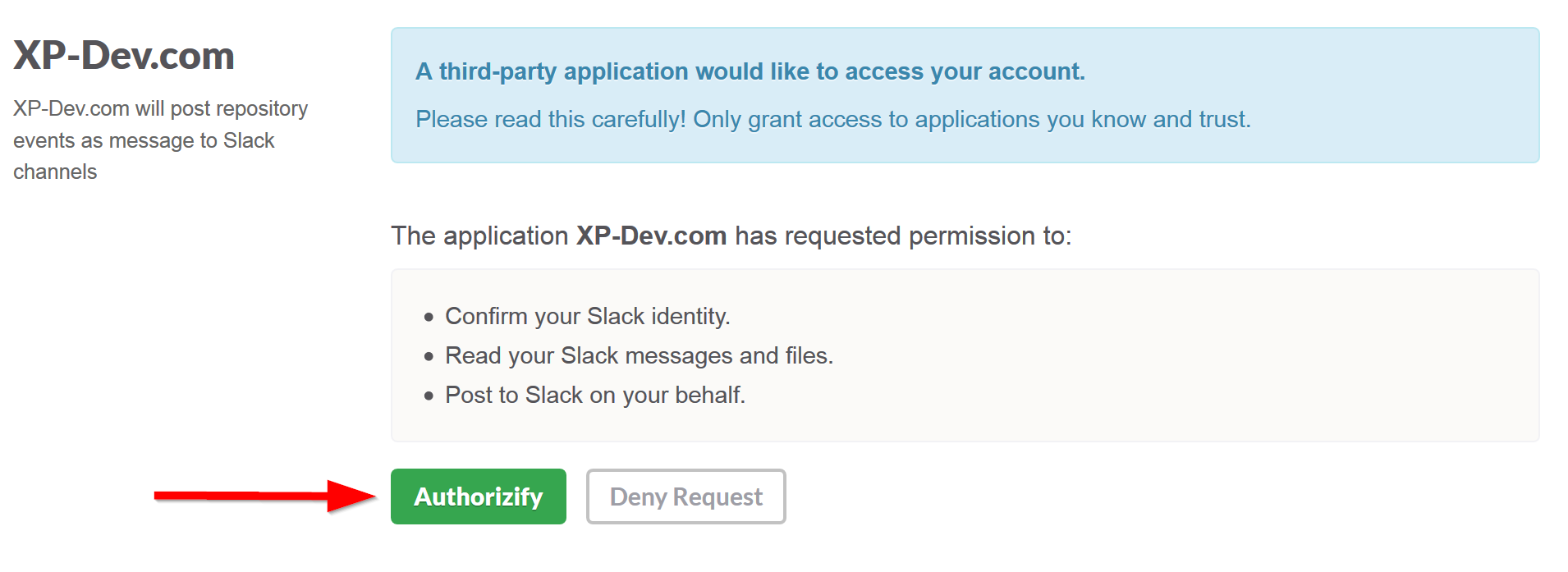
Whenever you commit/push changes to your XP-Dev.com repository, you should see a message posted in your Slack channel.
You can also get your changes on project items such as tickets, stories etc. posted to Slack channels as messages.
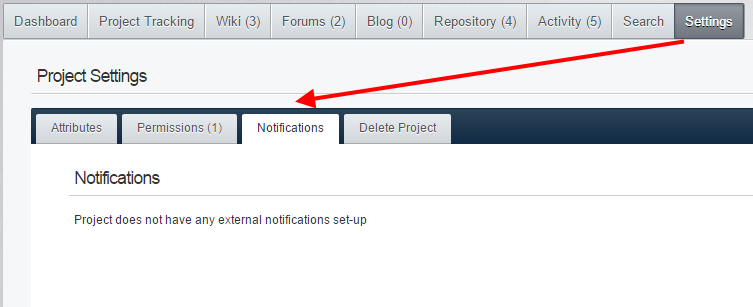
Under the Add a New External Notification form:
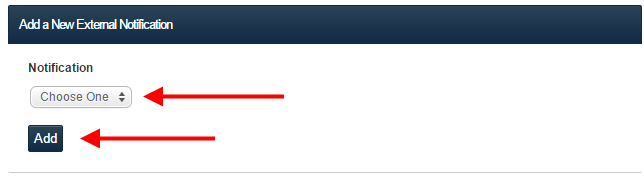
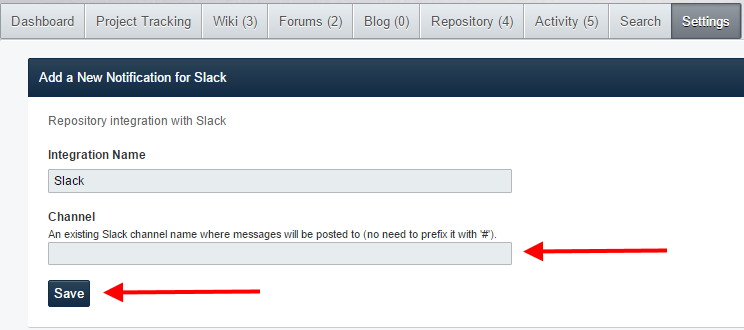
You will then need to pick your Slack team by clicking on it, or enter a new Slack account domain:
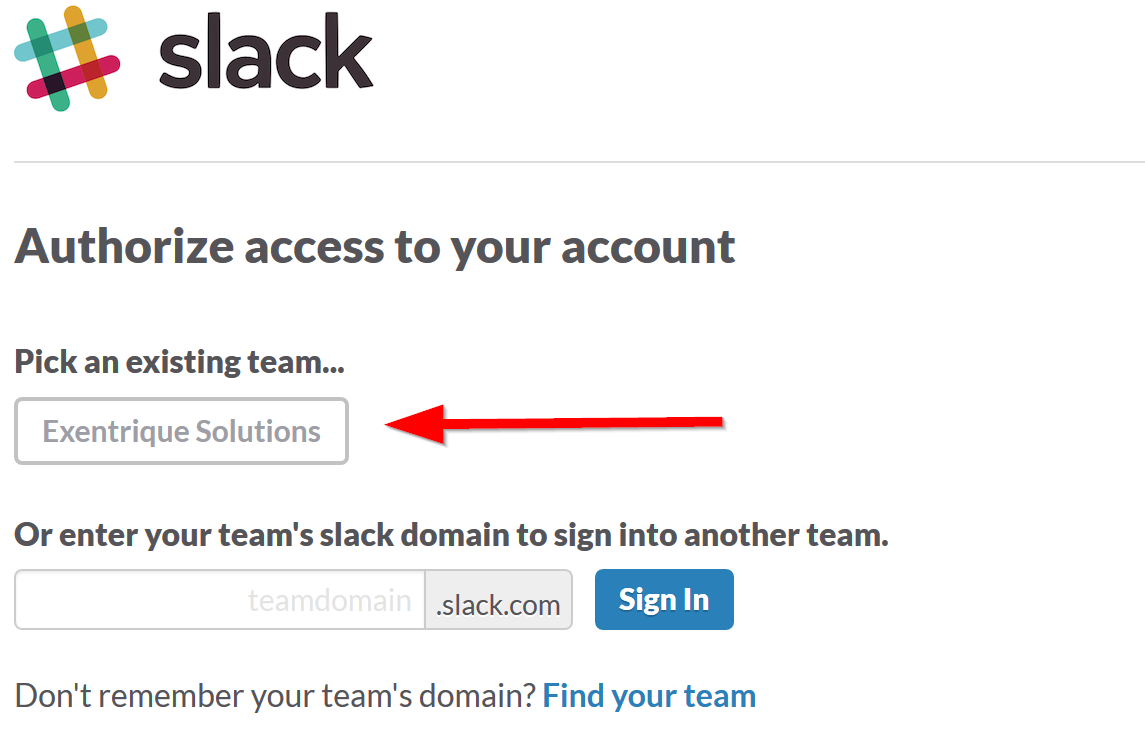
Finally, you need to authorise our platform with Slack:
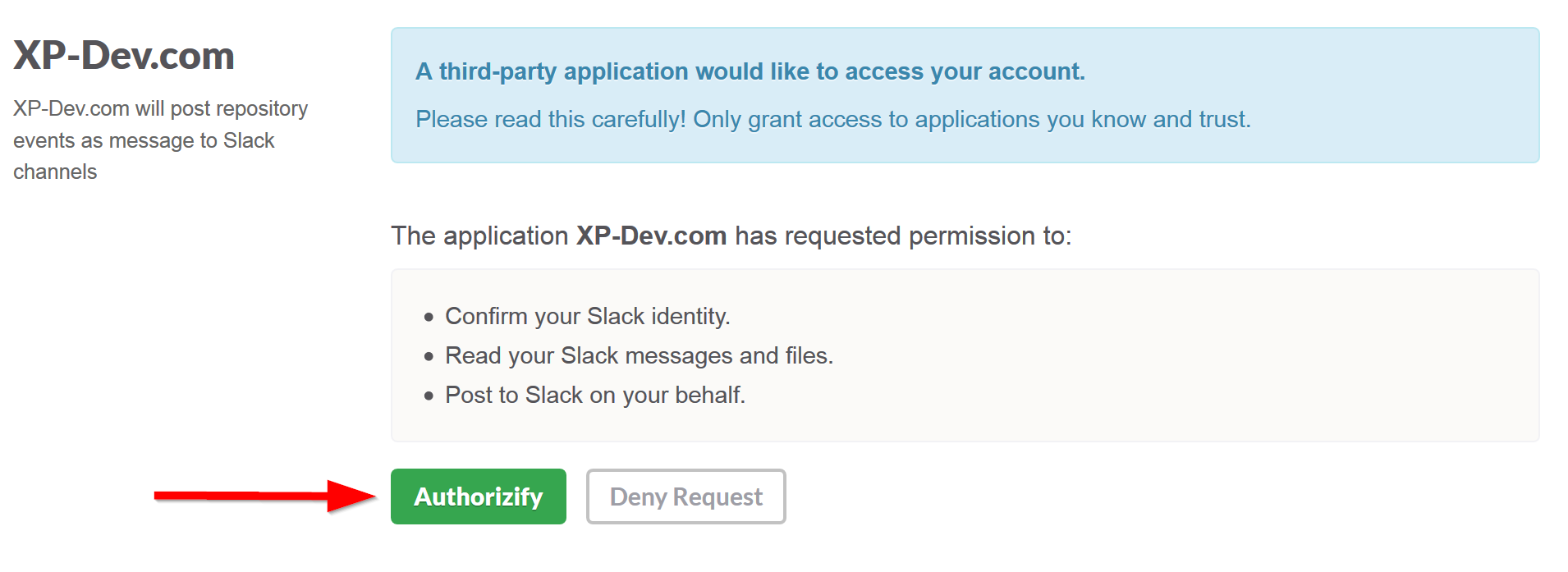
Whenever you make a change to a project item (such as changing the description for a story or creating a new Trac ticket), you should see a message posted in your Slack channel.
Feel free to contact us if you need any assistance.